Sales Order Data
Reports > Transaction > Sales Order Data
The Sales Order Data Report presents detailed information on sales orders.
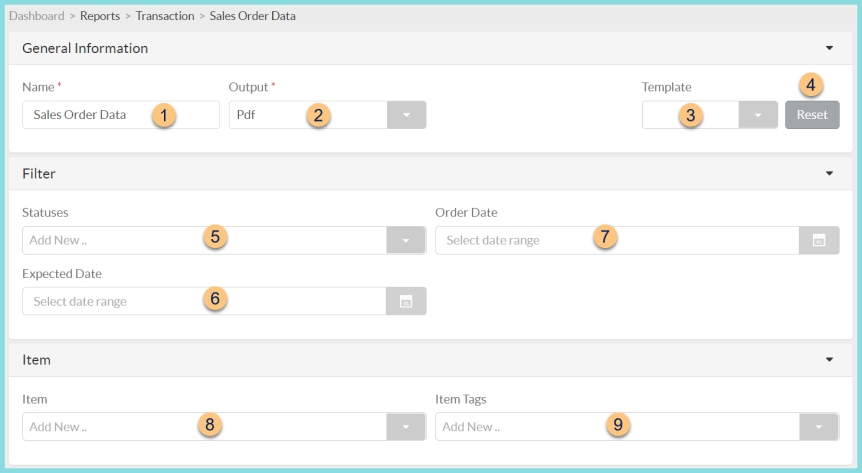
-
Name - enter a report name
Default: Sales Order Data -
Output - select output format
Csv, Excel, Html, Json, or Pdf (default) -
Template - select a report template
-
Reset - click to reset to default options
-
Statuses - filter by sales order status(es)
-
Expected Date - filter by expected date range
-
Order Date - filter by order date range
-
Item - filter by item
-
Item Tags - filter by item tags

-
Search - search for available columns
Note: Columns are defined below -
(+) - click or drag and drop to move available sort columns to the Selected Columns field
-
Drag and Drop to rearrange Selected Columns or click the Trash Can to remove a column from the selected columns field
-
Group By - choose one of the available column types to insert pages breaks at changes in value of the selected field
-
Include Total Row - check to include a total row at the bottom of the report
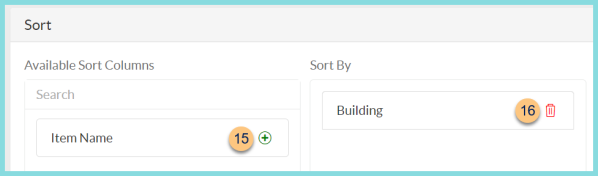
-
(+) - click or drag and drop to move available sort columns to the Sort By field.
Note: Selected Columns (Step 31) are available for sorting. -
Drag and Drop to arrange Sort By columns in order of sort priority or click the Trash Can to remove a field
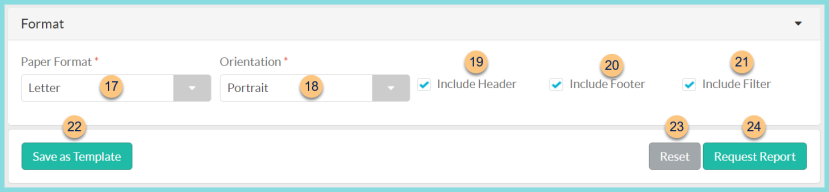
-
Paper Format - choose a paper format
CR80
Legal
Letter (default) -
Orientation - choose orientation
Landscape
Portrait (default) -
Include Header - check to display report header on PDF or header row on CSV
-
Include Footer - check to display report footer on PDF
-
Include Filter - check to display selected filters on PDF
-
Save as Template - click to save the selected filters and columns as a template
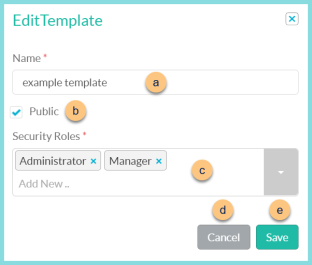
-
Name - enter a template name
-
Public - check to make the template available to other users
-
Security Roles - select the security roles that can access a Public template
-
Cancel - click to return to the previous screen without saving the template
-
Save - click to save the template
-
Reset - click to reset to defaults
-
Request Report - click to request report
Note: Report will appear in the bell icon when complete
Columns
| Column | Definition |
|---|---|
| Average Cost | Cost of each Item divided by the number of different items |
| Average Quantity Ordered | Average Quantity of selected orders |
| Building | Building |
| Created By | User who created transaction |
| Created Date/Time | Date and time transaction was created in TITAN |
| Current Date | Date report is requested |
| Expected Date | Expected Date |
| Item Cost | Item Cost on Order |
| Item Description | Item Description |
| Item Identifier | Item Identifier |
| Manufacturer | Manufacturer |
| Manufacturer Item Number | Manufacturer Item Number |
| Order Identifier | Order Identifier |
| Order Total | Order Total |
| Quantity Ordered | Order Quantity |
| Requested By | User who requested the Order |
| Requested Date/Time | Date/Time the Order was requested |
| Total Cost | Total Cost of order |